How to Read Deleted Messages on WhatsApp?

Reading deleted messages on WhatsApp is a common concern for many users, and one always thinks “How to Read Deleted Messages on WhatsApp” as messages can sometimes be removed before you have a chance to read them. Whether it’s recovering an important conversation 📂 with a colleague, friend, or family member, or simply satisfying your curiosity 🤔 about a deleted message, knowing how to retrieve these messages can be crucial. WhatsApp does not offer a built-in feature for this purpose, which leads many users to seek out alternative methods.
Thankfully, there are various techniques to read deleted WhatsApp messages without resorting to third-party apps, which can often pose security risks. This guide will walk you through these methods, ensuring you can recover your important messages safely and efficiently.
This comprehensive guide will explore several effective techniques to read deleted WhatsApp messages. By utilizing backup files 📁, you can restore deleted messages from previous backups stored on Google Drive or iCloud. For Android users, the notification log can also be a helpful tool to access deleted messages. Whether you are looking for a simple way to retrieve lost conversations or need a detailed recovery process, this guide will provide all the insights you need for WhatsApp deleted messages recovery. Let’s dive into the best methods to ensure you never lose an important message again!
How to read Deleted Messages on WhatsApp for Android ?

Using Google Drive Backup 📂
- Uninstall WhatsApp from your device.
- Reinstall WhatsApp and verify your phone number.
- When prompted, restore from Google Drive backup.
Using Local Storage 📁
- Navigate to File Manager on your device.
- Locate WhatsApp folder > Databases.
- Restore the most recent backup file.
Using Notification Log 🔔
- Open Settings on your Android device.
- Navigate to Notifications.
- Select Notification Log to view recent notifications, including deleted messages.
How to read Deleted Messages on WhatsApp for iOS ?

Recovering deleted WhatsApp messages on iPhone involves using iCloud backups:
- Ensure iCloud Backup is enabled in WhatsApp Settings > Chats > Chat Backup.
- Uninstall WhatsApp from your iPhone.
- Reinstall WhatsApp and restore from iCloud backup during setup.
Using iCloud Backup ☁️
- Enable iCloud Backup in WhatsApp Settings.
- Uninstall and reinstall WhatsApp.
- Restore from iCloud backup.
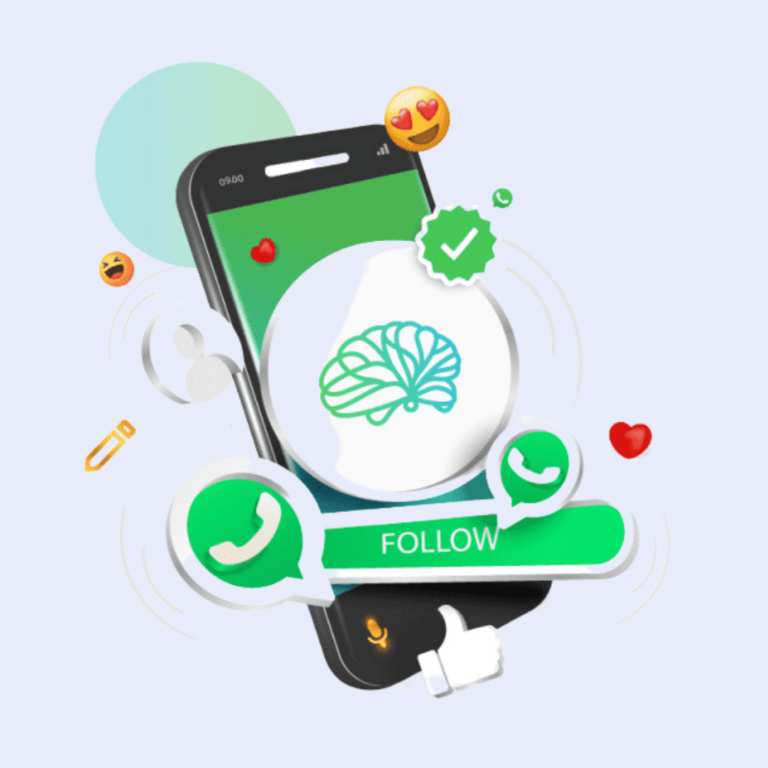
Explore Daily Tips and Tricks
-WhatsApp Banning Guidelines
-Interact Using Poll Questions
-Video Tutorial to learn A New Technique Everyday!
Best Methods to Retrieve Deleted Messages on WhatsApp 📩
There are several WhatsApp message recovery methods available. Here, we compare the most effective ones and the Best Methods to Retrieve Deleted Messages on WhatsApp are:
| Method | Description | Effectiveness |
|---|---|---|
| 📁 Backup Restore | Using Google Drive or iCloud backups | 🌟🌟🌟🌟🌟 |
| 🔔 Notification History | Accessing notification log on Android devices | 🌟🌟🌟 |
| 🛠️ Third-Party Apps | Using dedicated recovery apps (risky) | 🌟🌟🌟🌟 |
FAQs
To see deleted WhatsApp messages without using a third-party app, you can use the notification log feature available on Android devices. This log records all incoming notifications, including messages that were deleted before you had a chance to read them. Here’s how you can access it:
- Open Settings on your Android device.
- Go to Notifications.
- Select Notification Log.
- Here, you’ll find a list of all your recent notifications, including any deleted WhatsApp messages.
This method is effective but may require some technical know-how to access the notification log, which might not be available on all Android devices
Using third-party apps to recover WhatsApp messages can be risky. These apps often require access to your phone’s data and may pose security threats. Here are some potential risks:
- Data Privacy: Third-party apps can access your personal messages and data, which might compromise your privacy.
- Malware: Some recovery apps might contain malware or spyware that can harm your device.
- Account Security: Granting access to third-party apps can make your WhatsApp account vulnerable to hacking or unauthorized access.
It’s generally safer to use built-in features like backups or notification logs to recover deleted messages.
Yes, you can recover deleted WhatsApp messages from backups stored on Google Drive (for Android) or iCloud (for iPhone). Here’s how:
- Uninstall WhatsApp from your device.
- Reinstall WhatsApp and verify your phone number.
- When prompted, restore from the backup available on Google Drive or iCloud.
Make sure that you have previously enabled the backup feature in WhatsApp settings to ensure that your messages are saved.
If you haven’t enabled backups, there are still ways to try and recover deleted messages:
- Notification History: Use the notification log feature on Android devices.
- Local Backup Files: On Android, WhatsApp automatically saves local backups on your device. You can restore these by navigating to your phone’s file manager, finding the WhatsApp database folder, and renaming the desired backup file to restore it.
Unfortunately, WhatsApp Web does not support viewing deleted messages directly. However, you can still recover deleted messages using your mobile device and then sync them to WhatsApp Web. Here’s how:
- Restore deleted messages on your mobile device using the backup method.
- Open WhatsApp Web on your computer.
- Sync your messages to WhatsApp Web from your mobile device.
This way, once the messages are restored on your phone, they will also appear on WhatsApp Web.
To view deleted messages on WhatsApp, you can use the notification log on Android or restore from a backup on both Android and iOS. Here are the steps for each method:
Using Notification Log on Android 🔔
- Open Settings on your Android device.
- Go to Notifications.
- Select Notification Log.
- Here, you can see all your recent notifications, including deleted messages.
Restoring from Backup 📁
- Uninstall WhatsApp from your device.
- Reinstall WhatsApp and verify your phone number.
- When prompted, restore from the backup available on Google Drive (Android) or iCloud (iOS).
To check deleted messages on WhatsApp, you can restore them from a backup. Here’s how you can do it on both Android and iOS devices:
On Android:
- Ensure Google Drive Backup is enabled in WhatsApp Settings > Chats > Chat Backup.
- Uninstall WhatsApp from your device.
- Reinstall WhatsApp and verify your phone number.
- When prompted, restore from Google Drive backup.
On iOS:
- Ensure iCloud Backup is enabled in WhatsApp Settings > Chats > Chat Backup.
- Uninstall WhatsApp from your iPhone.
- Reinstall WhatsApp and verify your phone number.
- When prompted, restore from iCloud backup.
Reading permanently deleted WhatsApp messages can be challenging, especially if you don’t have a backup. However, you can try the following methods:
Using Local Backup on Android 📁
- Open File Manager on your device.
- Navigate to WhatsApp > Databases.
- Look for files named msgstore-YYYY-MM-DD.1.db.crypt12 and rename the most recent one to msgstore.db.crypt12.
- Uninstall and reinstall WhatsApp, and then restore from the local backup.
Using Third-Party Recovery Tools 🛠️
While not recommended due to potential security risks, some third-party recovery tools claim to retrieve permanently deleted messages. Ensure you choose reputable tools and understand the privacy implications.
There are various methods and techniques to read Deleted Messages on WhatsApp for Android , they are, Using Google Drive Backup 📂
- Uninstall WhatsApp from your device.
- Reinstall WhatsApp and verify your phone number.
- When prompted, restore from Google Drive backup.
Using Local Storage 📁
- Navigate to File Manager on your device.
- Locate WhatsApp folder > Databases.
- Restore the most recent backup file.
Using Notification Log 🔔
- Open Settings on your Android device.
- Navigate to Notifications.
- Select Notification Log to view recent notifications, including deleted messages.
Recovering deleted WhatsApp messages on iPhone involves using iCloud backups:
- Ensure iCloud Backup is enabled in WhatsApp Settings > Chats > Chat Backup.
- Uninstall WhatsApp from your iPhone.
- Reinstall WhatsApp and restore from iCloud backup during setup.
Using iCloud Backup ☁️
- Enable iCloud Backup in WhatsApp Settings.
- Uninstall and reinstall WhatsApp.
- Restore from iCloud backup.
Send WhatsApp Bulk Messages with upto 7 attachments and personalized caption
WhatsApp Group Contacts from Labels/WA Groups to download formats like Excel or CSV
Use WhatsApp Text Formatter to compose text in bold, italics formatting or add emojis.




